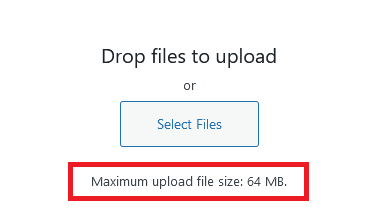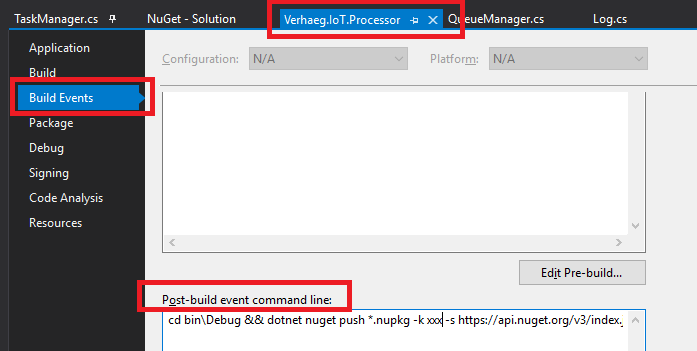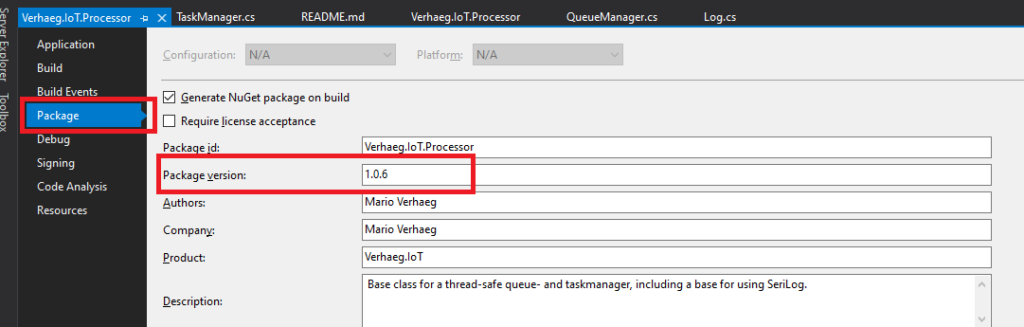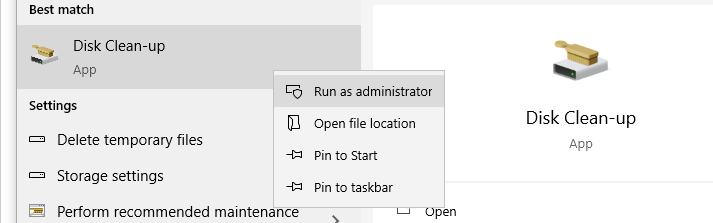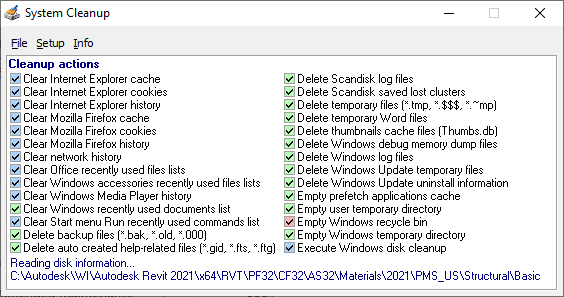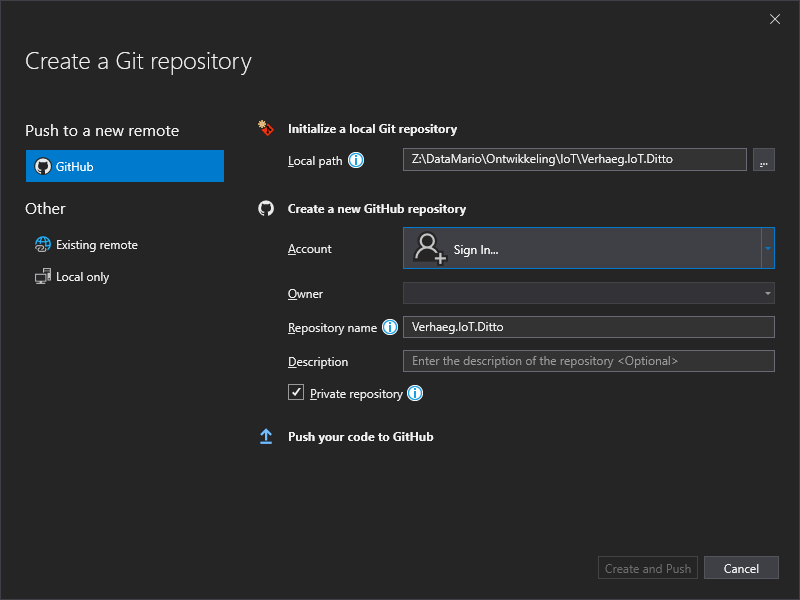Stop running containers using docker-compose and remove the containers.
docker-compose stop
docker rm docker_nginx_1
docker rm docker_connectivity_1
docker rm docker_gateway_1
docker rm docker_things_1
docker rm docker_concierge_1
docker rm docker_things-search_1
docker rm docker_policies_1
docker rm docker_mongodb_1
docker rm docker_swagger-ui_1
docker system prune -aDownload the latest Ditto zip from Github and re-run docker-compose.yaml.
This folder contains an example docker-compose.yml which can be used to start Eclipse Ditto with its backing Database – MongoDB – and a reverse proxy – nginx – in front of the HTTP and WebSocket API.
Eclipse Ditto :: Docker
Source: https://github.com/eclipse/ditto/blob/master/deployment/docker/README.md
Configure nginx
The nginx’s configuration is located in the nginx.conf file and contains a “Basic authentication” for accessing the HTTP and WebSocket API. The users for this sample authentication are configured in the nginx.httpasswd file also located in this directory.
In order to add a new entry to this file, use the “openssl passwd” tool to create a hashed password:
openssl passwd -quiet
Password: <enter password>
Verifying - Password: <enter password>Append the printed hash in the nginx.httpasswd file placing the username who shall receive this password in front like this:
ditto:A6BgmB8IEtPTs
Configuration of the services
You may configure each service via passing variables to the java VM in the entrypoint section for each service.
...
# Alternative approach for configuration of the service
command: java -Dditto.gateway.authentication.devops.password=foobar -jar starter.jarTo get a list of available configuration options you may retrieve them from a running instance via:
# Substitute gateway with the service you are interested in
curl http://devops:foobar@localhost:8080/devops/config/gateway/?path=dittoOr by going through the configuration files in this repository e.g. /services/gateway/starter/src/main/resources/gateway.conf.
Start Eclipse Ditto
docker-compose up -dCheck the logs after starting up:
docker-compose logs -fStop Eclipse Ditto
docker-compose down